Burning with "Windows Disc Image Burner"
Please note that we recommend USB booting for Windows PE editions. Booting from a DVD may result in an extended wait on the Windows logo screen on some computers. If the booting process takes 8 – 10 minutes, please consider attempting to boot from a USB flash drive by following the steps on our USB Booting page.
If you are using Windows 7 and above, simply right-click on the ISO file, select ‘Burn disc image,’ choose your DVD drive and then click ‘Burn.’ There is no need to select the ‘Verify disc after burning’ option; keep it unselected.
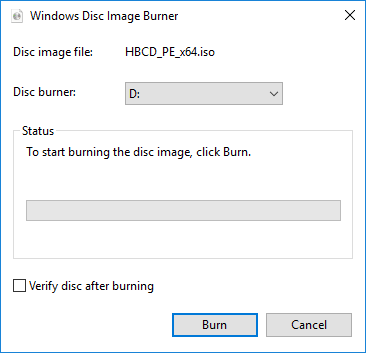 |
Burning with CDBurnerXP
If you don't have an OS built-in ISO burner or if you prefer to use alternative software, CDBurnerXP can handle the task. Download and install the freeware CDBurnerXP and then follow the steps below:
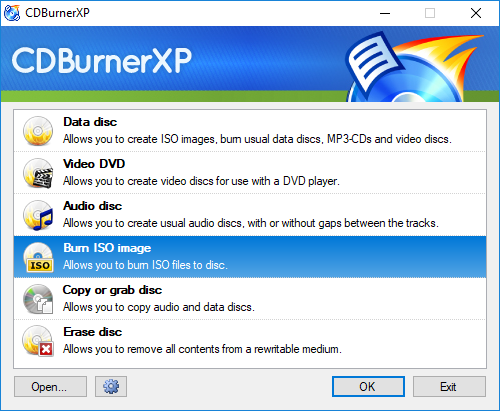 |
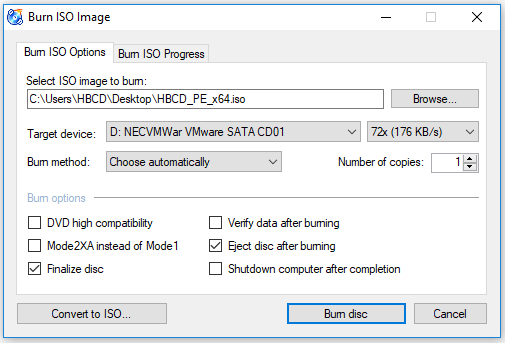 |